In order to take advantage of the benefits of iCloud you will need to create an Apple ID; this is a username that is also a personal email address, ideally one that you have access to. The Apple ID allows you to make in-app and app store purchases using a credit or debit card that you have saved in your account, this means you no longer have to enter your billing information every time you want to make a digital purchase in either the app store, Apple music, or any applications that you have downloaded onto your device. The main difference between Apple ID and iCloud is that the Apple ID handles all of your billing and credit card information, and allows you to make app store purchases, while iCloud functions as data storage.
Your AppleID can be an email address from any email platform: Comcast, Google, Yahoo, etc, and you also have the option to create an email address using iCloud servers as well. Once you have selected an email address for your Apple ID you will also need to register a phone number to your account. Both the email and the phone number will be methods for you to sign into other devices, or to reset your password in the event that you lose or forget yours, so select contact information that is not only up-to-date, but that you anticipate using for the foreseeable future.
Once you have decided which information to use for your account, go to icloud.com on any browser, and along the bottom of the page select the “create an Apple ID” link.
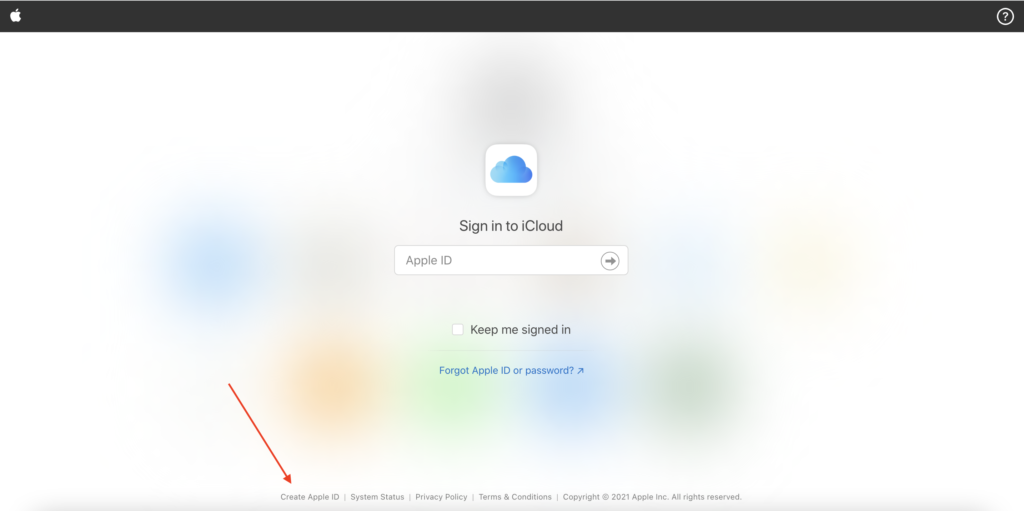
On the next page enter the required information, including your name, birthday, and contact information.
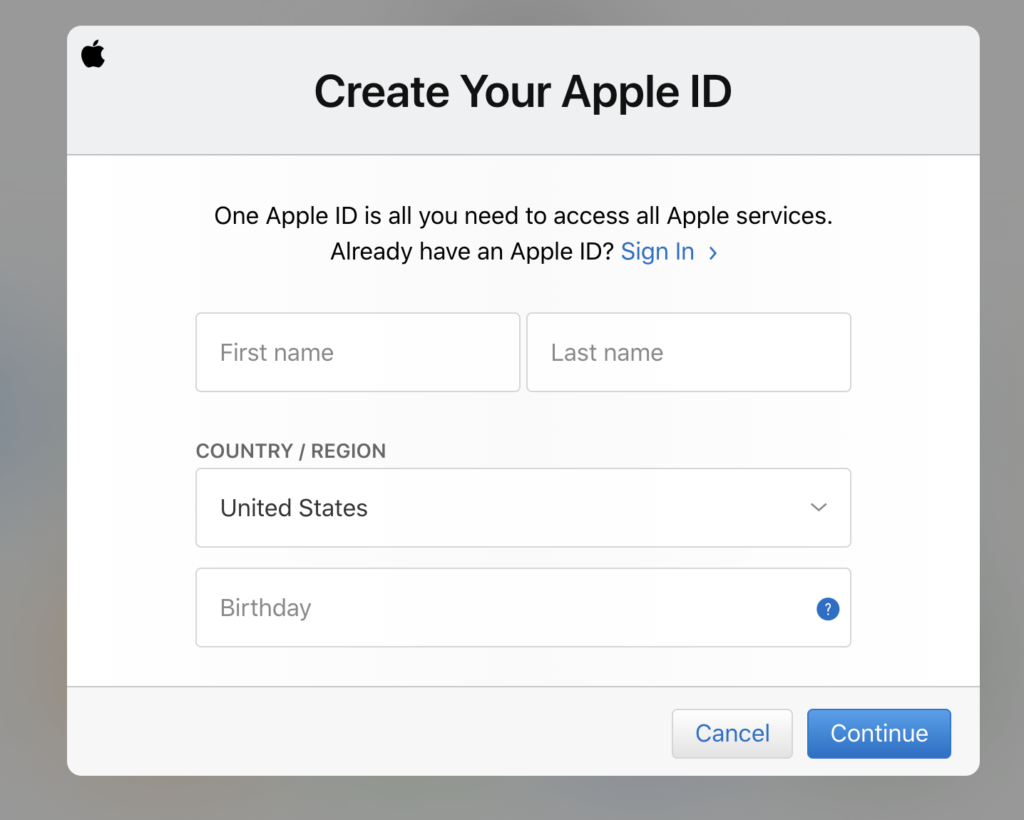
From here you will need to verify your email address and phone number. The verification process is simple: Apple will send a link to your email account, and once you have clicked this link it will re-route to a page that states that you have verified the account. Apple will then generate a random six digit code and text or call your listed number with the code, you can then enter this code into the next page on icloud.com. Once these steps have been completed, your Apple ID and iCloud account will be accessible from any device, and you can use your credentials to sign into iTunes and any Apple devices.
Creating an Apple ID in an Apple Device
If you have purchased a new Apple device, and do not have an AppleID already created, you can make one directly on your device. Whether you are setting up an iPhone or a Mac, you will first need to follow the basic steps to setting up your machine: language, country and region, network connection, etc., before getting to the next part of the process where you can create an Apple ID.
Mac
During the set up process of your Mac, a window will appear prompting you to sign into your iCloud account if you are on a Mac. Along the bottom of the window there will be a blue link with the option to claim that you do not have an Apple ID, or that you have forgotten it. Select this option. You will then select the “do not have an Apple ID” or “create a free Apple ID” under the empty fields on the next window.
At this point, complete the creation process by supplying the required personal information, as well as your email address and phone number. You will also need to verify this information by accessing your email inbox and cell phone messages. Apple will generate a random six code for each verification step, one for the email address and one for the phone number. You will need to access your email and messages in boxes to retrieve the codes, and enter them into the appropriate spaces in the AppleID creation window. Once you have done so, your Apple ID will have been created, and you will automatically be signed into that account on the new device.
If you are creating an Apple ID after your device has been set up, you can navigate to System Preferences, and then select “Apple ID.” A window will populate asking if you would like to sign into an existing account. If you are creating a new one, select “Create Apple ID” in the bottom right corner of this window, and then enter in the required information to set up a new account.
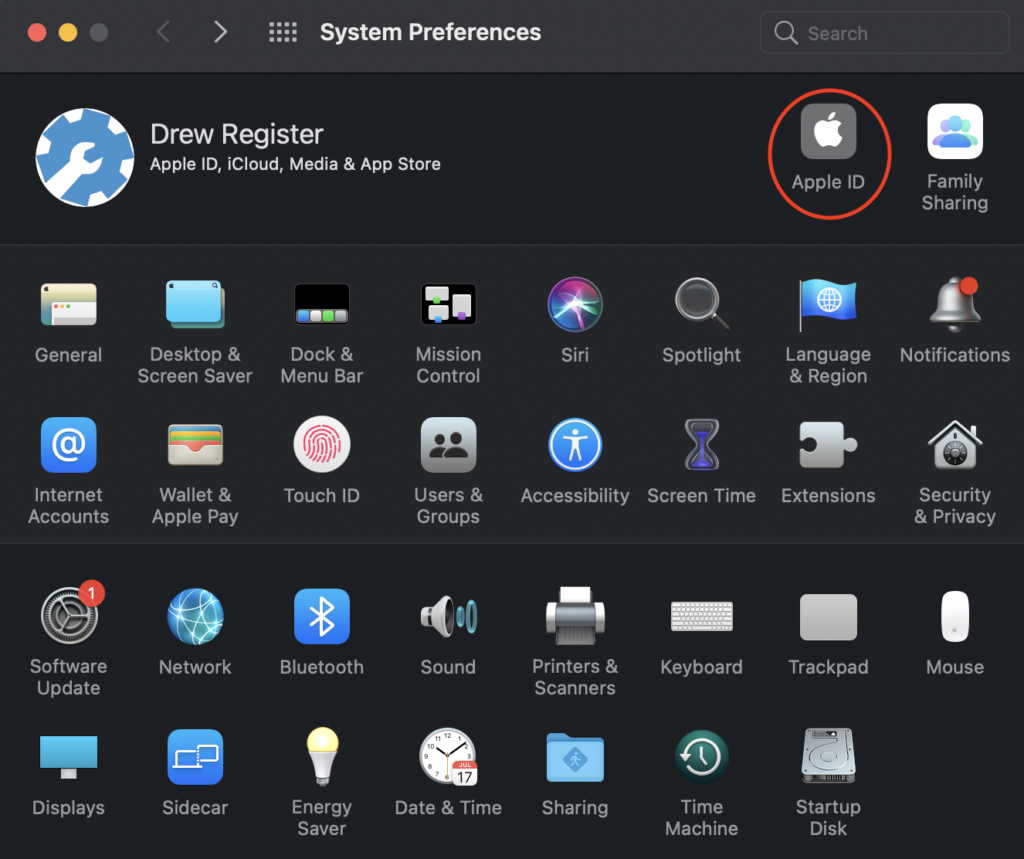
iPhone/iPad
If you are on an iPhone or iPad, the account creation process will look slightly different. After completing the initial set up steps, including language, region, wifi and passcode, you will be taken to a screen titled “Apps & Data.” From the options below select the “don’t transfer apps & data” tab. On the next screen, instead of entering an Apple ID in the available field, select the blue link that reads “Forgot password or don’t have an Apple ID?” When you get to the next window, you can select “create a Free Apple ID.” From there, complete the process by providing the required information, and verifying your phone number and email address. You will also need to o access your email inbox and cell phone messages to verify this contact information. Apple will generate a random six code for each verification step, one for the email address and one for the phone number. You will need to access your email and messages in boxes to retrieve the codes, and enter them into the appropriate spaces in the AppleID creation window.
When this process is completed, your new device will automatically be signed into your new iCloud account.
If you are creating an Apple ID on an iOS device that is already set up, you can navigate to Settings and select “Sign into your iPhone” at the top of the screen. On the next window, select “Don’t have an Apple ID or forgot it?” In the pop up window, select “Create Apple ID.” Fill in the required information in the next window to set up your account.
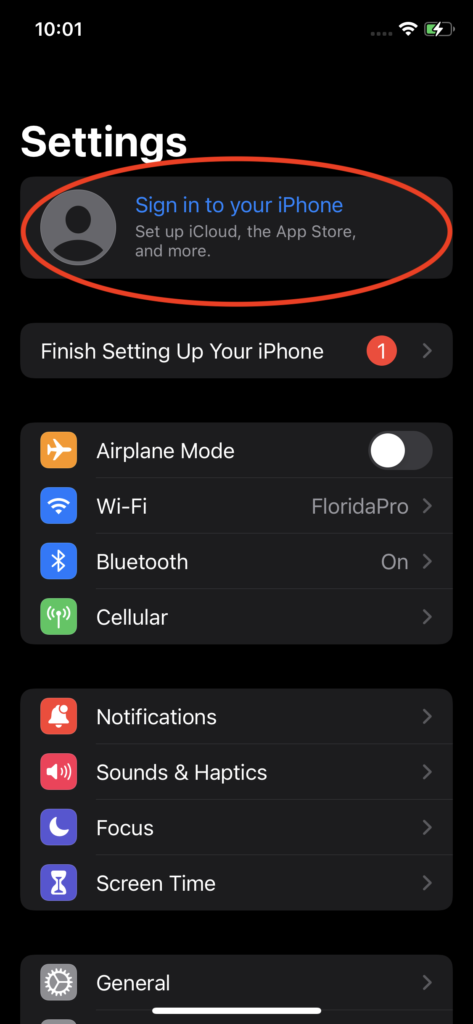
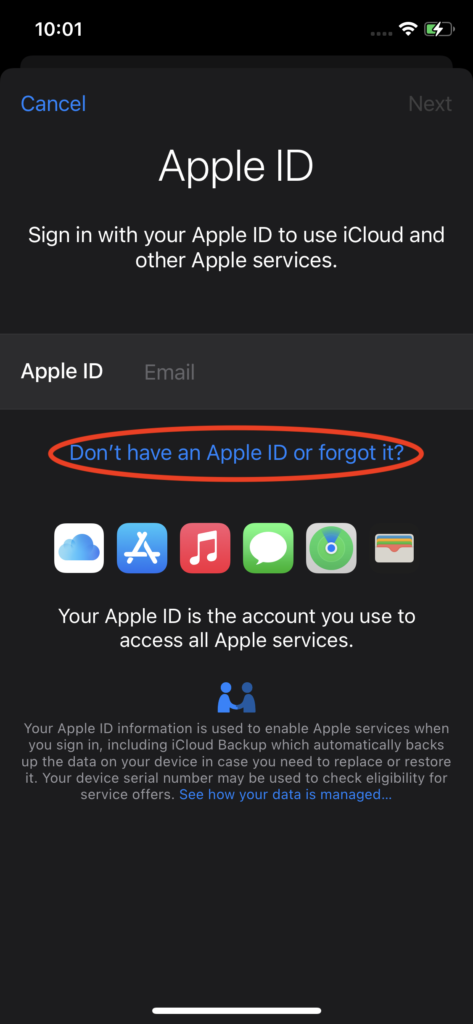
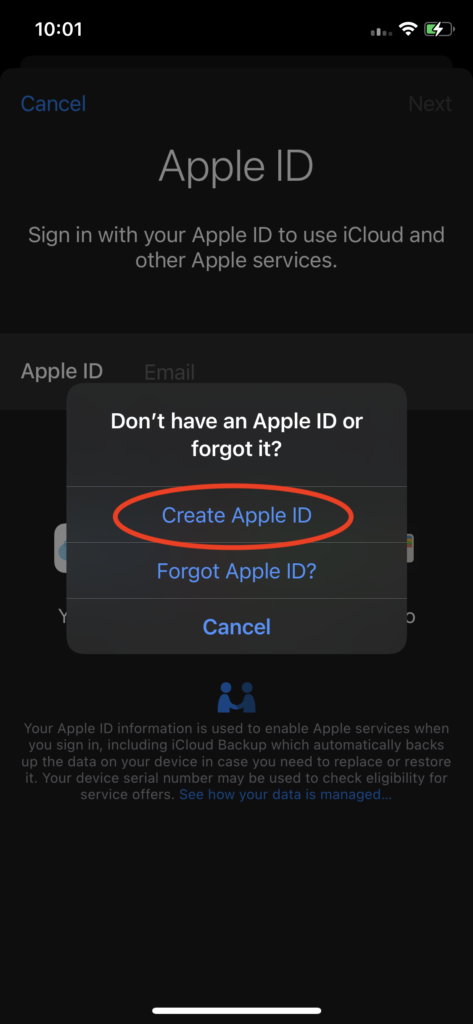
Takeaway: In order to create an iCloud account you need to create an Apple ID. The Apple ID functions as your username for your iCloud account, and allows you to make purchases in the app store. To create an Apple ID you need an active email address and phone number. You can create an Apple ID through icloud.com on any web browser, or during the set up process of a new Apple device. You can also create an Apple ID in an existing Apple device.